Selecting a Group
Searching on a group of patients that has already been created is a good way of saving time and utilising work that has already taken place.
The group can be from one of three sources:
- A previous search with a Report Output - Group Output set,
- Patient Groups or
- Clinical Audit.
To use an existing group in your search:
- From the New Search screen, select Select in the Search Input section:

- The Groups or Clinical Audit Search Browser displays. The Browser defaults to the Group view, and lists the groups in alphabetical order:
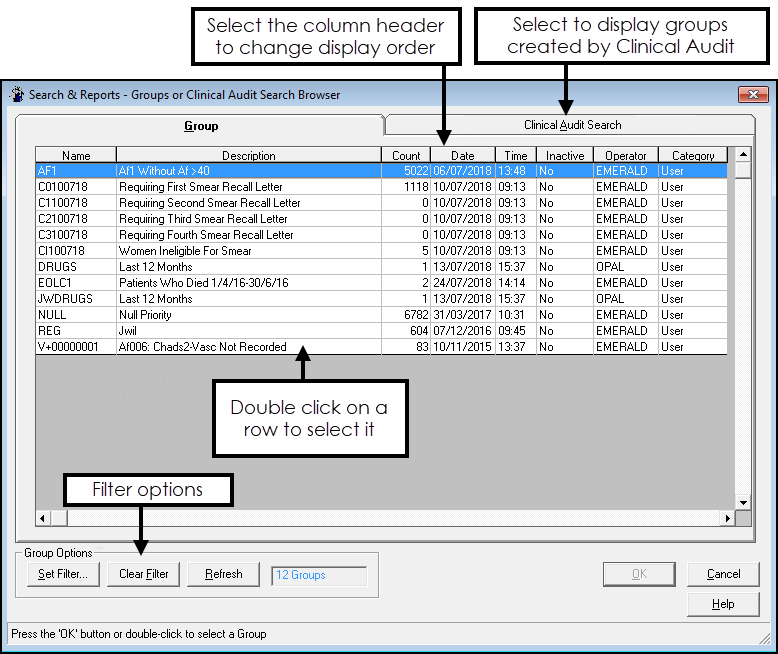
 Select a Group
Select a GroupDouble click on a row to select it.
Optionally select a column heading to change the display order, for example, date order, or choose Set Filter to refine the display.
See - Set Filter for Group Input. Select a Clinical Audit Group
Select a Clinical Audit Group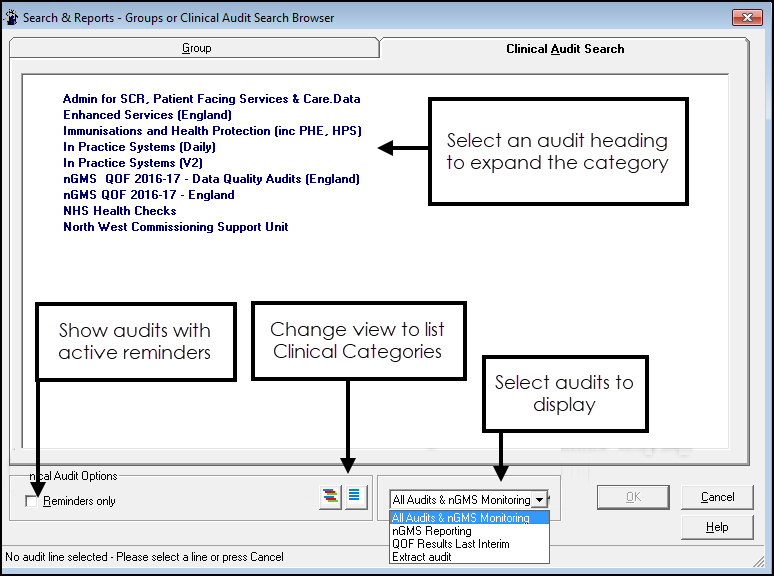
- Select the Clinical Audit Search tab.The view defaults to the audit groups.Note - You cannot select an audit group, you need to select an individual group from a clinical category.
- The view can be refined as follows:
- Select the Reminders Only box, to display audits with active reminders.
- Select the Show all Clinical Categories button to expand all the audits.
- The view defaults to All Audits & nGMS Monitoring, select the drop down to change.
- Double click on an Audit Group heading to display the Clinical Categories.
- Double click on the Clinical Category to display the groups.
- Double click on an individual group to select.
- Select the Clinical Audit Search tab.The view defaults to the audit groups.
- The Search Input updates with your selected group.
Note - If you select an input group from the clinical audit, when the search runs again it automatically uses the latest generation of the group.
See Set Filter for Group Input for details.
Note - To print this topic select Print  in the top right corner and follow the on-screen prompts.
in the top right corner and follow the on-screen prompts.